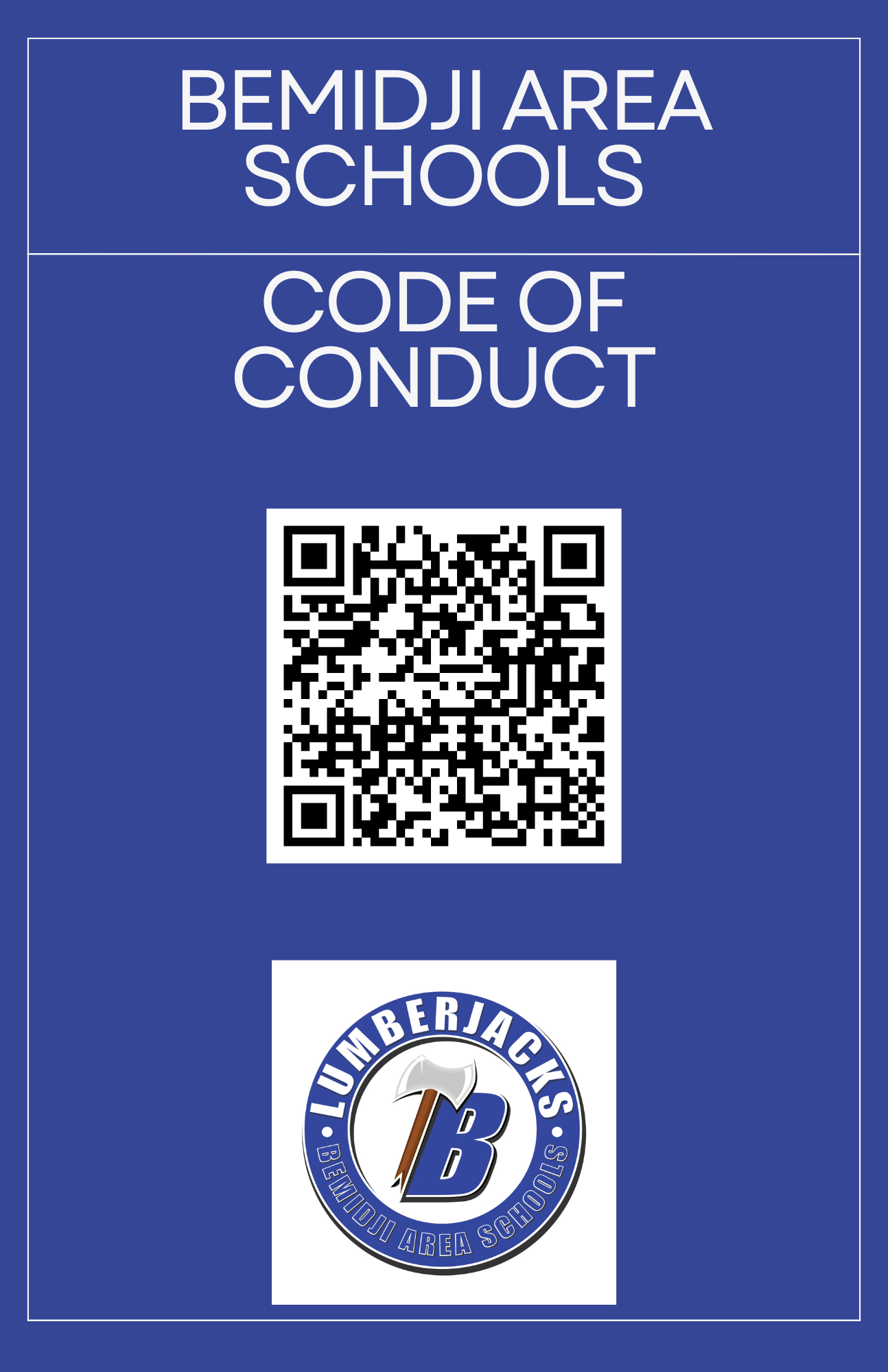CrisisGo is an online notification tool that we are using as one of several methods to communicate with staff as part of our Emergency Response plan. The CrisisGo app will be required on all staff computers. Staff are encouraged to install the app on their personal devices if they wish to have that as another potential means of receiving communications in the event of an emergency.
Staff Computers
For all staff assigned a Macbook Air, the CrisisGo app should be available on your computer. When initially installed, you will see CrisisGo in the Applications folder or on the Launchpad.
At some point, you will be asked to sign in to CrisisGo. On the login screen, click on the “Sign In with SSO” option. This feature allows you to log in using your district Google account.
Login-Google-Computer-ApplicationIf you are asked to enter your email address, use your full district-assigned email address. You should then be presented with a screen asking you to verify which account you wish to use to connect to CrisisGo. Select your district “isd31.net” account.
Once connected, the app should stay connected for you. If you are disconnected for any reason you should be able to reconnect using the process above.
Installers for Other Systems
Staff who are not using a managed MacBook or who are on a Windows workstation can download and install the CrisisGo application from the CrisisGo web page here:
https://www.crisisgo.com/download
If you are loading CrisisGo on another computer (Windows or Mac), under “Computer Apps & Tools” click the arrow to the right of “Download Files for Computer Applications“. For Windows computers, click the “CrisisGo App for Individual PCs (.exe)” link. For Mac computers, click the “CrisisGo App for Macs” link. Install the app and follow the instructions in the “Staff Computers” section above to log in.
FOR MOBILE DEVICES: Under the “How to set up CrisisGo” section, click the little arrow to the right of “Staff Member“. If you have an Apple iPhone or other Apple device, choose “iTunes/App Store. For a Samsung, Google Pixel or other phone running Android choose the Google Play/Android Store. Follow the directions to log in using SSO:
Login-Google-Mobile